This wedding was truly unique ~ because of its detailing and because the groom is my favorite DJ
More to come..when I receive the professional photos.










I spend at least 6 hrs a day at my computer (designing, eating and drinking). You can just imagine the amount of crumbs and liquids that are accidentally spilled on keyboards daily.
I never thought that my keyboard could actually make me sick! But, keyboards can actually be as dirty as door knobs, money and even dirtier than the average toilet seat. One common bug that has been associated with a dirty keyboard is staphylococcus aureus, a classic causer of food poisoning with symptoms such as nausea and diarrhea. Stomach sickness caught from computer equipment has been commonly called "qwerty tummy" after the "Q-W-E-R-T-Y" keys on the keyboard. I guess I have been living under a rock. Because I’ve never heard of this type of illness nor have I thought about my dirty keyboard.
After researching this topic I began a campaign to everyone I know..
{Please clean your keyboard!!}
Here are some Keyboard Cleaning Tips
Regular Cleaning: Tools you need – To remove the dust particles, periodic cleaning of keyboard is required. Following tools are helpful to clean the keyboard:
• A can of compressed air
• Dry, soft cotton cloths
• Cleaning fluid or isopropyl alcohol
• Cotton buds (Q-tips)
Regular Cleaning: Steps
• You should turn off the computer and unplug the keyboard.
• In order to displace the grime, dirt and food particles, you should spray the compressed air between the keyboard keys.
• Gently shake the keyboard while holding it upside down. By doing this the dirt will fall down.
• To clean the sides of the keys, you can use a cotton bud and apply two or three drops of isopropyl alcohol or cleaning fluid on the bud.
• To clean the surface of keyboard you can again use isopropyl alcohol or cleaning fluid and apply it to a soft cloth. If some keys of the keyboard becomes unresponsive then following tools are required for thorough cleaning:
• Soft, dry cotton
• Hand-held vacuum cleanser
• Toothbrush
• Cotton buds
• A can of compressed air
• Paper and pen, or a digital camera
• Cleaning fluid or isopropyl alcohol
• Flat-head screwdriver (or letter opener)
Thorough Cleaning: Steps
• You should follow the above four steps first.
• You should draw the structure of the keys or take a picture of keyboard.
• In order to see inside the keyboard, you should gently remove the keys with the help of flat-head screwdriver.
• A hand-held vacuum cleaner with lowest setting should be used to get rid of grime and dirt.
• With the help of toothbrush and cleaning fluid, the keys should be cleaned one by one. It is a time consuming process and requires patience to clean the keyboard.
• You should place them on their respective positions when the keys have dried. You may take the help of the picture or the drawing of keyboard. Although replacing the keys is the most difficult task but once you have achieved it, your keyboard looks appealing and cleaning also helps in preventing contagious and infectious diseases.
So the next time you use the computer (please check the keys..if they are dirty!! It's time to clean!)



Have you ever been working a file/design, just wanted to take of snap shot of your screen to share with others or just to document various tasks?
Since I’m a technology nerd ~ I’m always finding new paths/new problems and I have to contact tech support to resolve my issue. Most of the times they are great and I really want to document the steps, but I can never write them down fast enough. So I capture my screen after each step to document the solutions.
This is my powerbook screen shot

Have you noticed how clean my desktop is?
I have a folder called Please file {that's where I hide all of my junk :) }
Here are a few of the trick I have used. I hope they are helpful to you!
Mac users
Command + Shift + 3 = a jpg will be placed on your desktop
Command + Shift + 4 = cross hair cursor will appear to allow you to select the area you wish to capture.
Control + Command + Shift + 3 or 4 = instead of creating a file on your desktop, copies the capture into your Clipboard memory, so you can paste it where you want. (You can even paste it directly into Photoshop.)
Or to get a the ultimate Tip!!!
Command + Shift + 4, then press the spacebar. Instead of cross-hair cursor, a small camera icon appears. When you move this camera icon over the desired area you’d like to capture, the area will be highlighted. Click your mouse and you’ve captured a clean screenshot and no need to cleanup in Photoshop!
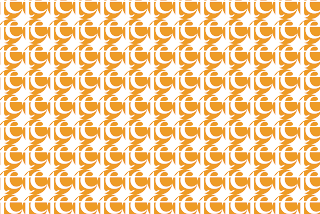
PC Users
Simply press Shift + Print Screen then paste in desired location.




